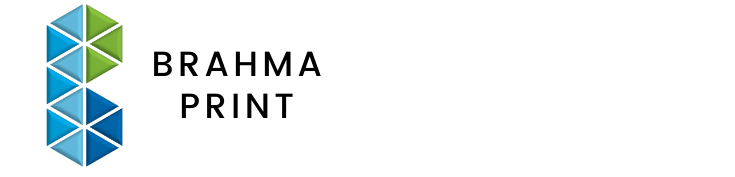FAQs
A Print ready PDF must meet certain criteria for your file to print without problems. All print ready PDFs need to contain the following:
- The file is supplied as four-colour process CMYK and not RGB colour space.
- The document’s page size is the finished trim size
- Fonts are embedded or converted to outlines so no fonts are needed
- All images are 300 dpi at 100% of the final image size
- Files are supplied with 3mm bleed
- Artwork is at least 5mm from the edge of the page; this is regarded as a ‘safe area’.
- Black text is 100% black and not a mix of CMYK.
Ink that prints beyond the trim edge of the page to ensure it extends to the edge of the page after trimming. As there is a degree of movement when printing on any press, you should always create 3mm bleed on all edges where bleed is needed. Supplying your job without bleed may result in white lines when we trim it.
Crop marks, also known as trim marks, are lines placed on the corners of your artwork to show us where to guillotine. When an image or color on the page extends past the crop marks on the sheet, it is regarded as bleed.
CMYK stands for Cyan, Magenta, Yellow and Black -the inks we mix together to produce your printed material. RGB stands for Red, Green and Blue -the colours of light a computer screen mixes together to make colours on screen. All printing presses, big and small, use cyan, magenta, yellow and black inks to transform your digital file to printed media. Please ensure your artwork is set up as CMYK. If you use RGB images or colours we will convert these to CMYK but the colour of your printed file may appear different when printed.
Avoid rich black text
Rich black is a CMYK mix. No registration is absolutely perfectespecially when it comes to fine text. Make sure that all black text is set at 100% black. This means the text is only printed once with the black plate, eliminating registration problems.
Solid black areas of colour
If you want a rich black solid, use these values:40% Cyan, 30% Magenta, 30% Yellow, 100% Black.
Transparency Effects and Spot Colour
If your software’s colour palette is using nothing but CMYK colours, you can use transparency with no problems. If you import a logo or a piece of artwork with a predefinedPantoneor spot colour, then you are also importing that colour into your palette. If you apply the spot colour to text or graphics and use a transparency effect on them, it will result in the object printing blank or with an unintended colour. The job may print fine on a desktop printer or create a pdf file that appears fine on screen. However, we will most likely not be able to convert the spot colour to CMYK and retain the correct transparency effect as we do not have your original file. You must convert the spot colour to CMYK in your original file before you export to pdf.
Files Containing Transparency Effects -Flattening
Before being “flattened”, a transparency is considered “live” and exists as an optical effect onscreen. It should be “flattened” before going to print. When flattened, the transparent region is broken up into smaller non-transparent sections that can then be translated by the RIP (raster image processor) into a printable image. It is, however, a complex process and trouble spots arise from the use of spot colours as discussed above, where text or vector objects overlap pixel-based objects and possibly RGB or CMYK images. Converting your spot colours to CMYK and flattening transparency effects before you send your file to print, will ensure your file is printed correctly.
Images
All images should be 300 dpi. DPI is the amount of ink dots per inch. Images should also be placed at 100% size in your final document. For example, if your image is 100mm x 100mm at 300dpi, then it is also that size when placed in your document.
Lower resolution compromises image quality and may result in pixilation (where the pixels, tiny squares or dots that make up the image, are apparent when printed). Most of the images online are set to 72 dpi, therefore are not suitable for print quality. Please note that opening a 72 dpi image in Photoshop and simply changing the dpi to 300 will not increase the quality of the image.

Borders and artwork
As there is always a small degree of movement when printing and finishing a job, it is recommended that your artwork is at least 5mmfrom the edge of the page if it is not meant to bleed off. This is known as the ‘safe area’.Avoid printed borders placed too close to the edge of a page as they may look uneven when the job is trimmed.
Overprint
Please check your overprint settings carefully. All overprinting must be correct in a print ready PDF as it is not always obvious to the printer, especially in larger files with many pages.Using overprint preview in Acrobat will give you a guide as to which colours will overprint and which willremain unchanged